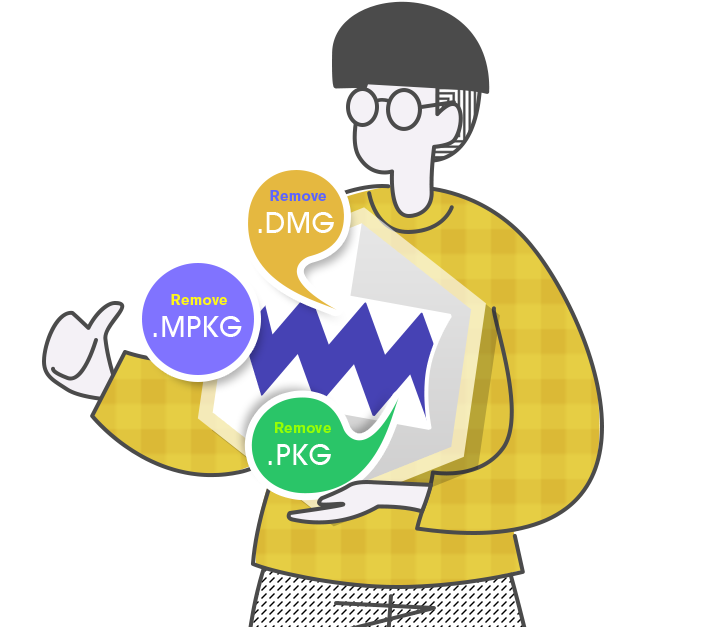How to Uninstall Osx Uninstaller on Mac
At any time, you can get rid of Osx Uninstaller that you no longer need!
If you want to uninstall Osx Uninstaller for your Mac but don’t know how to get started, then here is a guide for you. We will utilize the Finder to delete the Osx Uninstaller app.
Step 1: Quit the Osx Uninstaller app on your Mac. Refer to two methods as:
- Option 1: Right-click the Osx Uninstaller app icon on the Dock > select Quit.
- Option 2: Click Finder > click Applications in the sidebar > open Utilities folder > open Activity Monitor > In the CPU tab, click the Deletion (X) button > click Force Quit to close Osx Uninstaller.
Step 2: Click Finder > open Applications folder > drag the Osx Uninstaller app to the Trash directly, or right-click Osx Uninstaller and choose the Move to Trash option from the pop-up menu.
Step 3: Please delete the following files manually.
- ~/Library/Application Support/Osx Uninstaller
- /Library/LaunchDaemons/com.ou.Remover.DaemonServer.plist
- /Library/PrivilegedHelperTools/com.ou.Remover.DaemonServer
Step 4: All Osx Uninstaller items aren't deleted until you empty the Trash. Click the Trash icon in the Dock > click Empty Trash to empty all of the Trash. And then restart your Mac.
If you change your mind before emptying Osx Uninstaller in the Trash. Drag all Osx Uninstaller items out of the Trash, or select the item, then choose File > Put Back.

 $29.95/lifetime
$29.95/lifetime