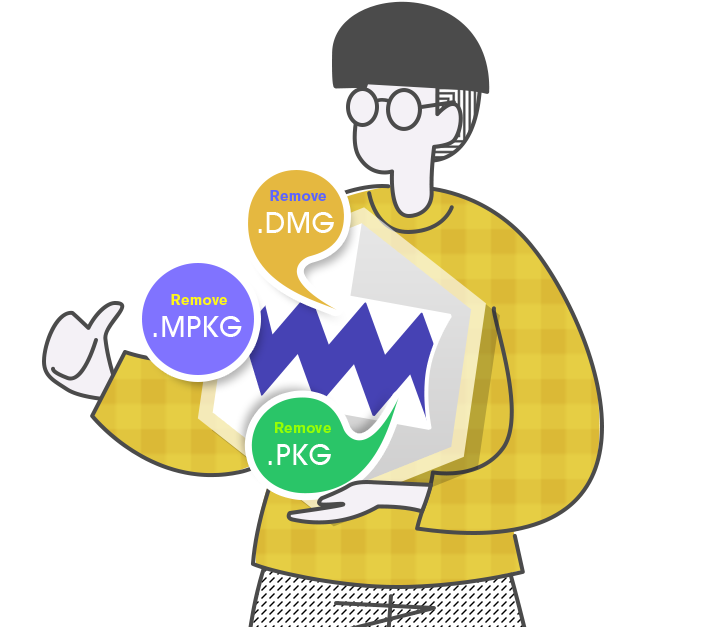How to Update to the Latest Version
Osx Uninstaller 2024 now is available for an update. If you don’t know whether you installed the latest version of Osx Uninstaller 2024 or not, or just want to update to the latest version, you can follow the same steps below.
Download and Update Osx Uninstaller 2024
Step 1: Download Osx Uninstaller 2024 on this page: https://osxuninstaller.com/download.html
Step 2: Install Osx Uninstaller from the Download folder of your Mac.
Step 3: Open the Download folder on your Mac > double-click on the OsxUninstaller2024.dmg file to start the Osx Uninstaller setup.
Step 4: Drag the Osx Uninstaller app to install it to the Applications folder.
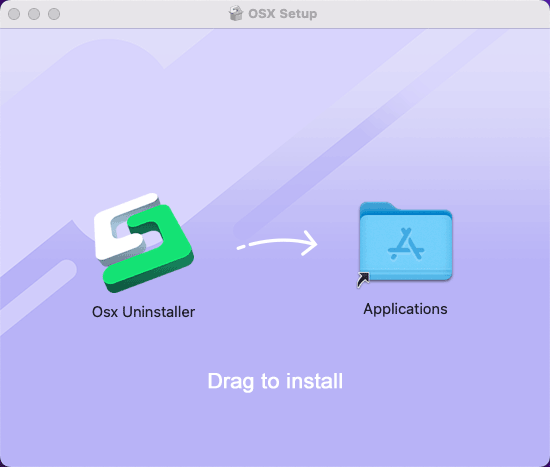
Step 5: Go to the Applications folder > double-click on the Osx Uninstaller app > click Open to be sure that you want to open it.
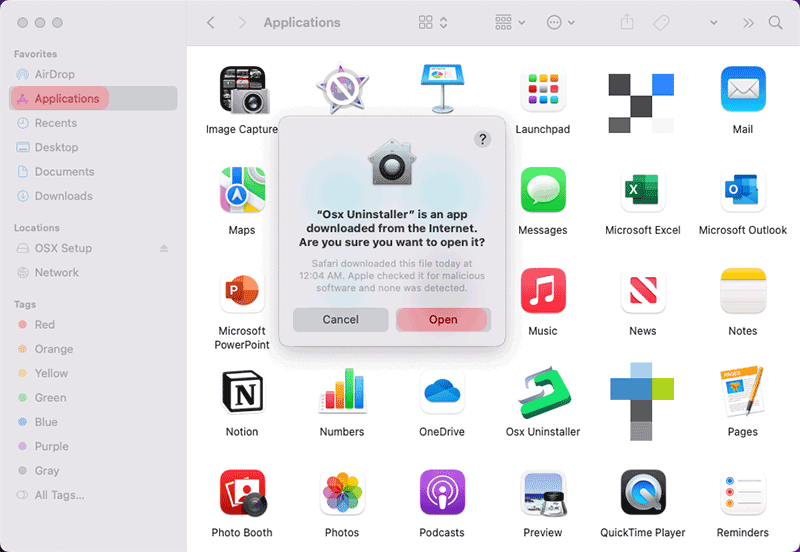
Step 6: Click on the Agree option to allow the Osx Uninstaller app installing on your Mac
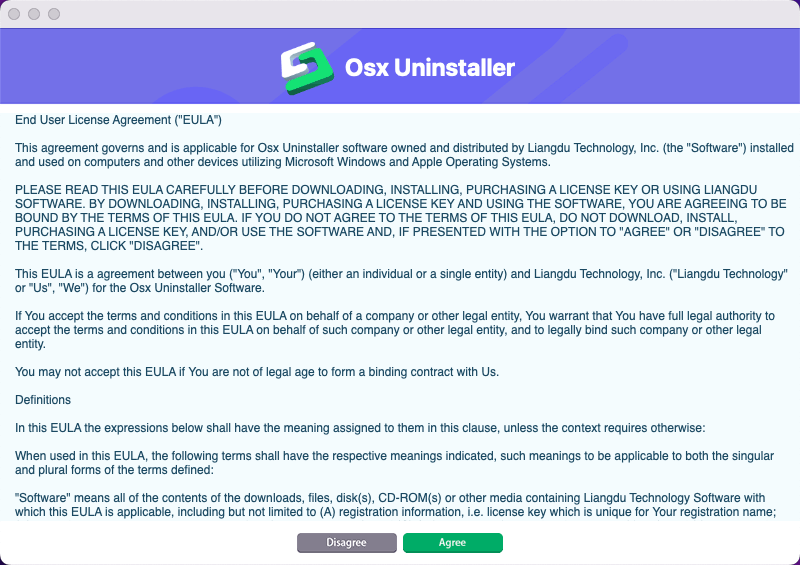
Step 7: Next, you will see the Osx Uninstaller app launching on your Mac. Click OK to confirm that you want to allow the Osx Uninstaller app to access files in your Desktop folder.
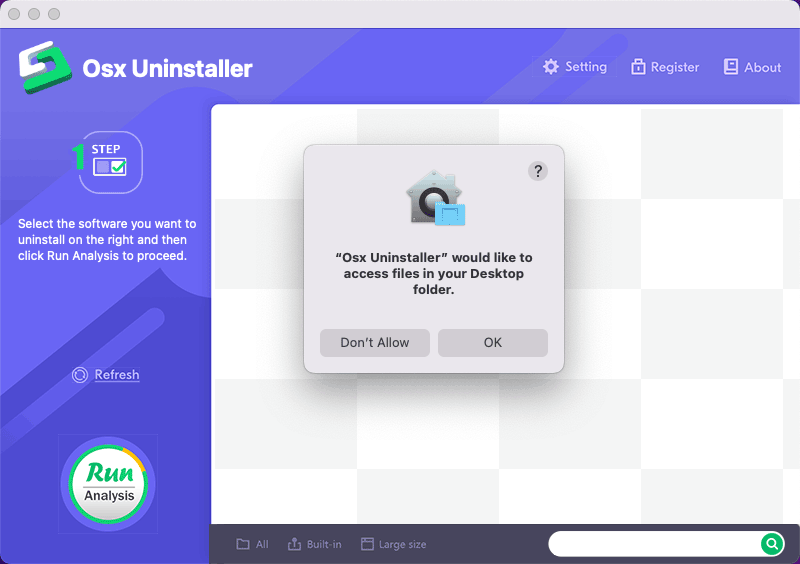
Step 8: Install Removal Engine & Enable Full Disk Access. Click Setting on the top of the interface > click the Install button to enable the Removal Engine for Osx Uninstaller.
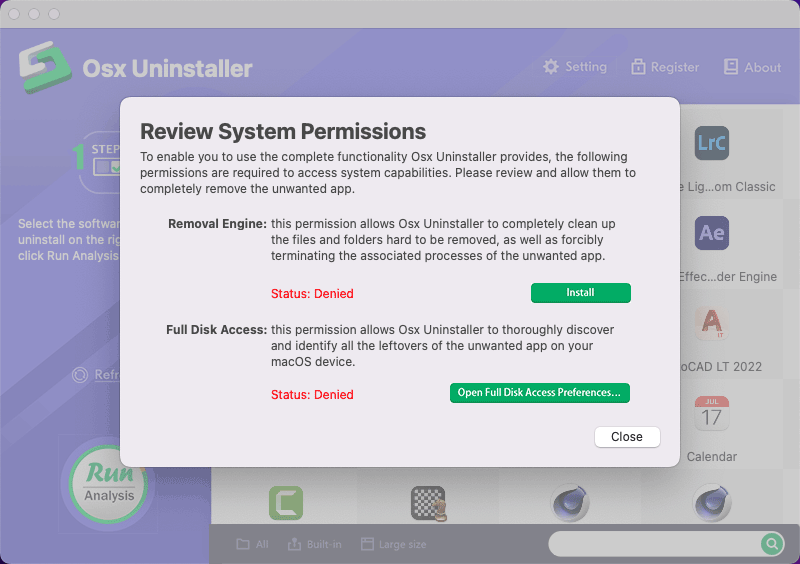
Step 9: To install the Helper tool for Osx Uninstaller, please enter your Password to allow this. Click the Install Helper button.
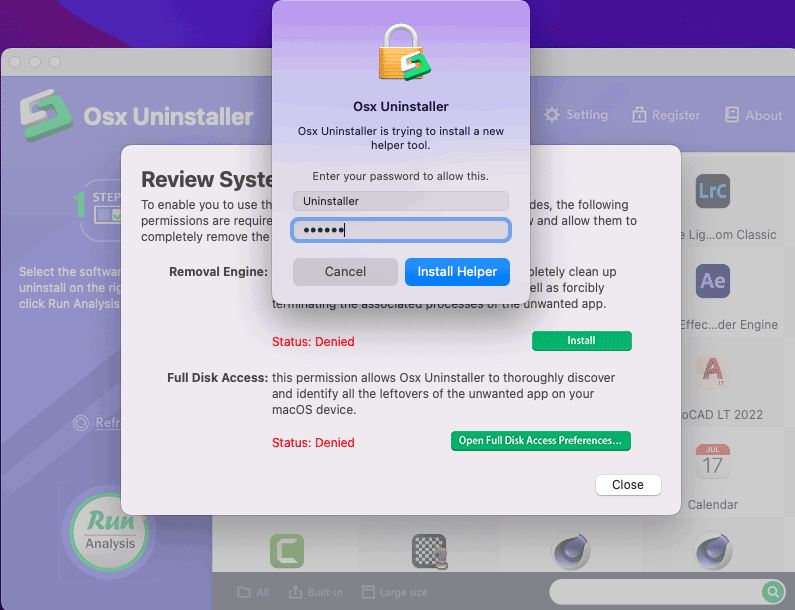
Step 10: Click the Open Full Disk Access Preferences… button to enable the Full Disk Access for Osx Uninstaller on your Mac.
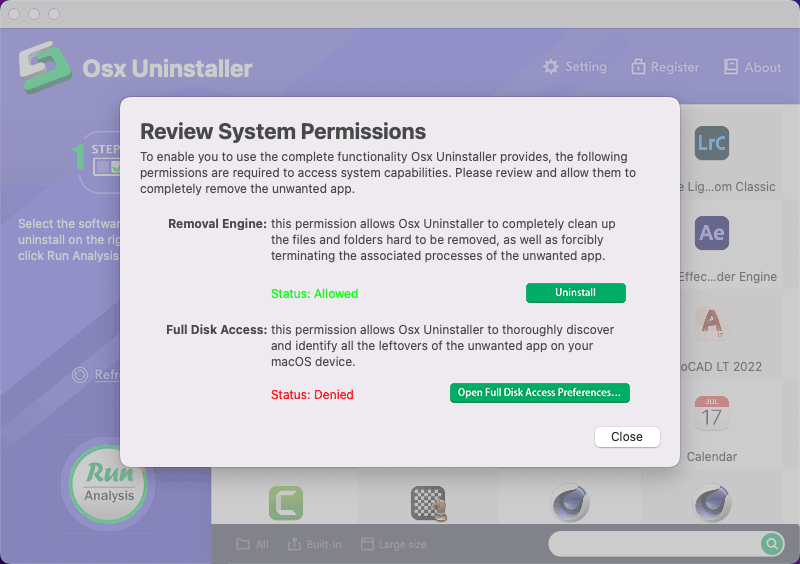
Step 11: Then the Security & Privacy preferences is launched. Under the Privacy tab > scroll down and Select the Full Disk Access option on the left panel > click the Lock icon to unlock the settings > enter your Password to allows this > click Unlock.
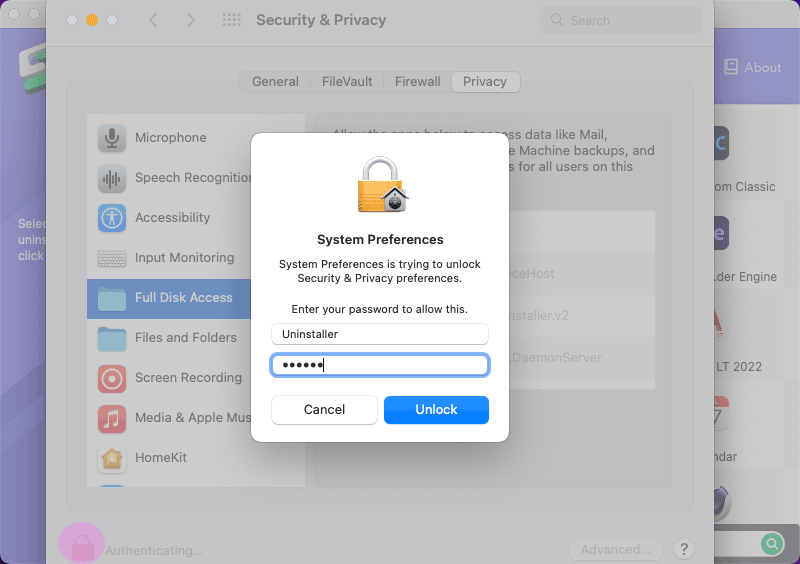
Step 12: On the right pane, scroll down and find the Osx Uninstaller app. Check the Osx Uninstaller to select it.
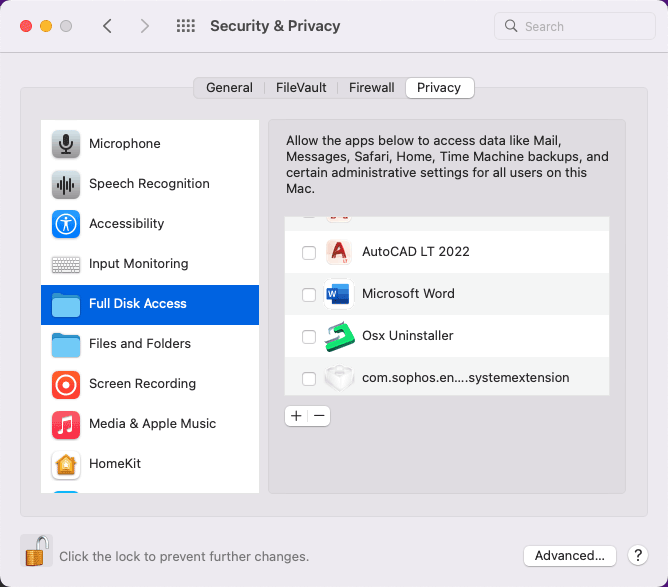
Step 13: Click the Quit & Reopen button enable the full disk access for Osx Uninstaller. After that, click the Lock icon again to prevent further changes and you can quit the System Preferences window.
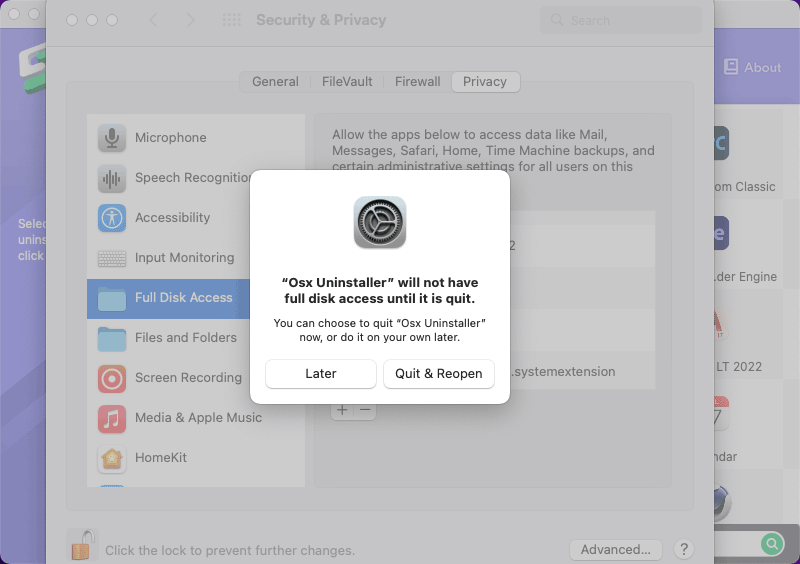
Step 14: Till now, we have enabled the removal engine function and the Full Disk Access for Osx Uninstaller.
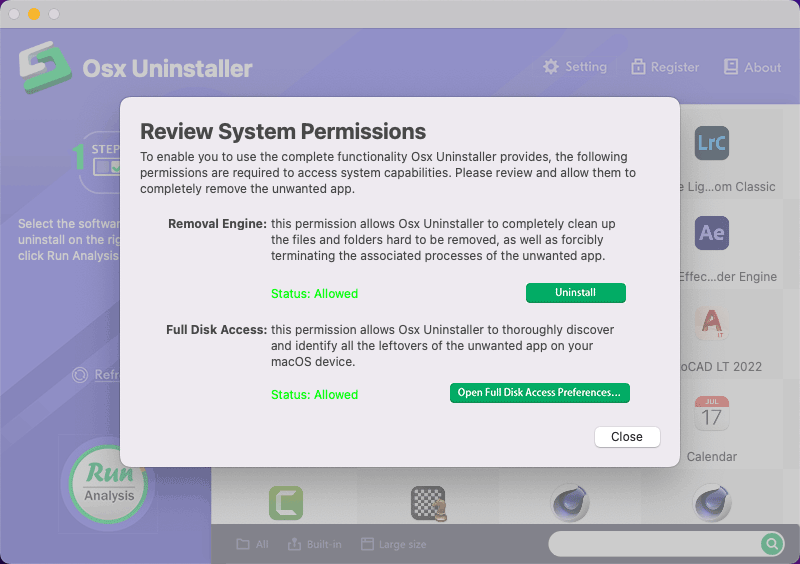
Your Osx Uninstaller 2024 update has been completed.

 $29.95/lifetime
$29.95/lifetime